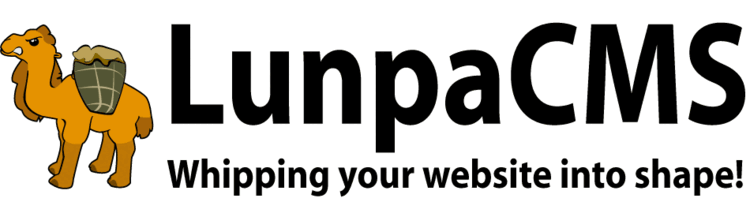
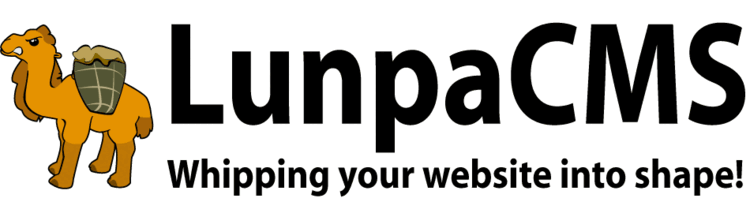
Image Repository Manager is an easy tool to format and use images on LunpaCMS. It has been developed for LunpaCMS to add the ability to upload images to the web server, and reuse them in multiple places within the CMS. It provides users with web interfaces to upload images to the web server and enter image information for easier management. Also, users can create image items from uploaded images with preset image styles. Image items can be called from anywhere in the CMS.
Even after you have placed an image and it's items in many places within LunpaCMS, you can replace the image with new one through a web interface. Once you replace the image, all instances of the image will show new image site wise.
Images in the Image Repository Manager can be used as input of other LunpaCMS Managers. For example, News Manager can use images in the Image Repository Manager as attachment choices. You can choose and reuse images from the Image Repository Manager for different news articles without having the difficulty of uploading an image over and over again.
In order to use Image Repository Manager, go to the Image Repository Main admin page. From here, you can add and modify images and categories. In order to create and use an image around the site, you must first add an image by clicking on the "Add Image" link and following the prompts. To use place an image on the site, find the image by selecting the category it is in and clicking "Show Images". If you have already created an item for this image, you can click "Show" and it will give you a list of existing items. Otherwise, click "Manage Items" on the image's information box to add an instance of the image.
When you created an image item, LunpaCMS assigns an ID number for the image item. You can place this image in any template at where you want to place the image Image with following code. This example prints image item with ID 12.
:::IMAGE_ITEM:12:::In order to use images from the Image Repository Manager, two things have to be set up initially.
LOCAL_NEWSMANAGER_REPOSITORY_IMAGE_CATEGORY_IDS map in Map Manager. If there are multiple, separate the ids with commas.Then whenever adding a new article, there will be a section at the bottom where you can select the images you would like to add to the news article. In order to set the image options such as auto image or auto link, you must re-edit the article like you have to do with any other upload.
|
Copyright © 2025 Peregrine Computer Consultants Corp. All rights reserved.
About Lunpa, our mascot. Her mother was a hamster and her father was an ill-tempered Chilean M00se. Oddly, neither smelt of elderberries. The artist is Jennifer Lomax. |


|
Add Your Comment