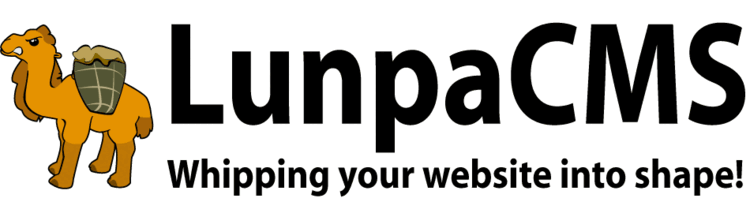
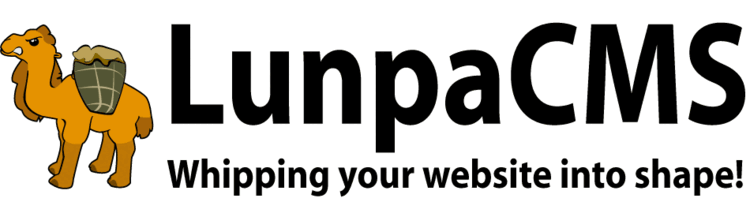
LunpaCMS doesn't have its own mailing label print function, however, users can generate mailing labels through Microsoft Office Word using member data CSV file exported from LunpaCMS.
|
Copyright © 2025 Peregrine Computer Consultants Corp. All rights reserved.
About Lunpa, our mascot. Her mother was a hamster and her father was an ill-tempered Chilean M00se. Oddly, neither smelt of elderberries. The artist is Jennifer Lomax. |


|
Add Your Comment