Recording a payment:
- Log into admin interface
- click "Administration" > “User Managerâ€
- Click “Edit†to edit the user’s account
- If the user is expired (not a member and a balance of $0), click the [Reactivate Membership] link for that user
- Uncheck the box "Send balance notification to user"
- Select "From Today"
- Click "Renew Membership"
- Click “View Transaction Historyâ€
- Click “Add New Transaction To Userâ€
- Enter appropriate transaction memo to describe payment (e.g. a memo of "Payment Received - Check number #
number" for checks)
- Enter transaction type of “Creditâ€
- Enter transaction amount of the total
- If check is paying for event registration, select checkboxes for all events paid for (these will only appear if there is a event to be paid for)
- If check is paying for membership dues, select length of time to extend their membership
- If check is donating money, enter the amount being donated
- Click “Add New Transactionâ€
- Click the "Transaction History" breadcrumb, and verify that their transaction history is correct
- Click the "User Profile" breadcrumb, and verify that their profile is correct
Member has not received mailing list emails
- Log into admin interface
- Click “User Managerâ€
- Click “Edit†to edit the user’s account
- If the user is not a member, follow the recipe for “Granting a grace period to an expired memberâ€
- If the user is a member, click "Mailing List Settings" and subscribe the user's email addresses to the desired mailing lists
- Check the “resubscribe to mailman†checkbox and update their profile
- If there is no matching user account, send the following email:
Our organization uses an electronic database to handle membership. Unfortunately, searching on your
last name and email address, I can't find an account for you.
You can join by visiting our website, logging in,
clicking on Join and in just a few minutes you will be all set. But if we've made an error and you already have
a membership or need help logging in, please let us know.
Member tries to email the mailing list without renewing their membership
- Log into admin interface
- Click “User Managerâ€
- Click “Edit†to edit the user’s account
- Reset their password and save it for below email
- Send the email below to the user
- When the user restores their membership and replies back, approve the held email for the list
Your email was automatically held from the example mailing list because your membership has expired.
Here are the steps to renew your membership. The membership dues are $x per year.
- log in at http://www.domain.com/?login_prompt=yes using the credentials below
- click "My Account"
- scroll down to sign up for membership
- select how you wish to pay your membership dues; we accept PayPal or checks by mail
- click "Modify Information"
- you will then receive further instructions on how to send your dues
Your credentials are:
Username: current username
Password: new password
If you are having trouble with any of the steps above, don't hesitate to let us know.
After you have followed the steps above, let us know so we can approve your email for the list.
Instructing a user on how to renew their membership
- Log into admin interface
- Click “User Managerâ€
- Click “Edit†to view the user’s account
- Send the email below to the user's email address
- When the user restores their membership and replies back, approve the held email for the list
Your email was automatically held from the example mailing list because your membership has expired.
Here are the steps to renew your membership. The membership dues are $x per year.
- log in at http://www.domain.com/?login_prompt=yes using the credentials below
- click "My Account"
- scroll down to sign up for membership
- select how you wish to pay your membership dues; we accept PayPal or checks by mail
- click "Modify Information"
- you will then receive further instructions on how to send your dues
If you are having trouble with any of the steps above, don't hesitate to let us know.
Adding a member from admin interface
- Log into admin interface
- Click "User Manager"
- Click "Create a New User"
- Enter details for new user
- Check "Auto Generate Password"
- Check "Require Password Change"
- Select appropriate member type
- Enter member since today, formatted as YYYY-MM-DD
- Enter member renewal date today, formatted as YYYY-MM-DD
- Enter last membership charge today, formatted as YYYY-MM-DD
- Click "Save Information"
- Click "Add Transaction"
- Add a debit transaction for amount of membership dues, with memo of "Membership Application Charge"
- Click "Send User Balance Notice Email"
Granting a grace period to an expired member:
- Log into admin interface
- Click “User Managerâ€
- Click “Edit†to edit the member’s account
- Mark them as a member in the Admin Only Fields box
- Check the box to resubscribe them to the list
- Enter the desired grace period end date
- Click "Save Information"
- Click "Add Transaction"
- Enter a charge for membership with amount equal to one period of membership and memo of "Membership Application Charge"
- Send a balance notification email
- Send them the following note:
Hi, I've looked into the problem and your membership payment is due. As a courtesy, I've changed you back to being a member and sent out a balance notification. Please make payment promptly as the system will remove you again in 2 weeks! If you would like to pay for more than one year, please let me know and you can pay for up to 5 years. It's a small amount and removes the headache for years to come!
If you have any further problems, please let me know.
Dealing with a User that has claimed to have paid:
- Restore the member to their correct member type if necessary
- Check the "resubscribe to mailman" checkbox and submit the member's profile
- Click "PayPal Manager" to view transactions requiring admin attention
- Apply any appropriate PayPal payment by clicking "Apply Transaction To User", making sure to note appropriate actions for items being paid for
- If an appropriate payment could not be found, send the member the below note and get information that can be used to find the correct payment, then apply the payment per the above.
Hi, I've looked into the problem and your payment hasn't been recorded. Can you let me know more about your payment method, amount and the date of payment so I can research this further? Please note that checks are entered by hand and your membership will be pending our receiving payment.
- Enter the desired grace period end date
Updating a user's bounced email address
- Log into admin interface
- Click "User Manager"
- Click "Edit" to edit the user's account
- Contact the user by an alternate form of communication (phone, secondary email address) and determine if they still use the bouncing email address or have updated email information
- Update the user's account by changing obsolete primary email address
- Click "Mailing List Settings"
- Update the user's account by changing obsolete secondary email addresses
Reset a user’s credentials
- Log into admin interface
- Click “User Managerâ€
- Click “Edit†to edit the user’s account
- Set the user’s username and/or password
- Test their credentials by attempting to log into their account.
- Reply with this email:
Sorry you are having problems logging in. I've reset your credentials to:
username: username
password: password
To log in, go to http://www.domain.com/index.cgim?login_prompt=y
Change a user’s mailing list settings for an email address:
- Log into admin interface
- Click “User Managerâ€
- Click “Edit†to edit the user’s account
- Click “Mailing List Settingsâ€
- Select the desired options for mailing list subscriptions in the table
- Click “Update Mailing List Settingsâ€
Remove a secondary email from a user’s account
- Log into admin interface
- Click “User Managerâ€
- Click “Edit†to edit the user’s account
- Click “Mailing List Settingsâ€
- Select the “Remove†checkbox for the desired email address
- Click “Update Mailing List Settingsâ€
Add a secondary email to a user’s account
- Log into admin interface
- Click “User Managerâ€
- Click “Edit†to edit the user’s account
- Click “Mailing List Settingsâ€
- At the bottom, enter the email address you wish to add
- Click “Add Email Addressâ€
- Options can then be selected per email address.
- If the secondary email should only be able to send, not receive, select "Send Only" instead of one of the digest options
Change primary email address on a user’s account
- Log into admin interface
- Click “User Managerâ€
- Click “Edit†to edit the user’s account
- Set the “Email Address†textbox to the new primary email address
- Click “Update Account Informationâ€
Update account for long expired user
IMPORTANT: If you change the fields in this manner, be extra careful and make sure you get the format correct. Any mistakes could cause problems with user's renewal in the future.
- find and edit their account in http://<site domain>/admin/usermanager
- scroll to the bottom and find the "Admin Only Fields" section
- If you haven't entered their payment yet:
- Change BOTH "Membership Renewal Date" and "Last Membership Charge" to today's date in the format YYYY-MM-DD.
- Also make sure that "Membership Expired" is checked and then follow steps to enter a transaction.
OR
- If you have already entered their payment:
- change their "Last Membership Charge" to today and their "Membership Renewal Date" to the number of years they have paid for.
(i.e. if they paid today for 1 year, set "Last Membership Charge" to 2014-09-23 and "Membership Renewal Date" to 2015-09-23).
- Make sure "Membership Expired" is not checked and that their balance/transactions are correct.
- Click "Modify Information" to enter their account.
Update account for long expired user
Many user requests involve simply making a change to a setting in their account. While it may be easy to do it yourself, it may be better in the long run to instruct the user on how to update their own account to hopefully avoid similar future questions. While the profile form on each site is customizable, the general steps for the user to update their account are very similar:
- Direct the user to their account page at http://<domain-name>/usermanager/?login_prompt=y and to login if they are not already
- Find the field that needs to be updated. Many profile forms are very simple and straight forward to edit name, email address, etc.
- If your site has more advanced options, such as finding Membership Transactions or Mailing List Settings, be sure to point out where these can be found
- Instruct them to submit the form to save their settings
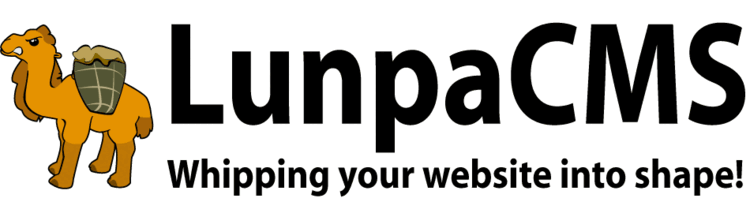
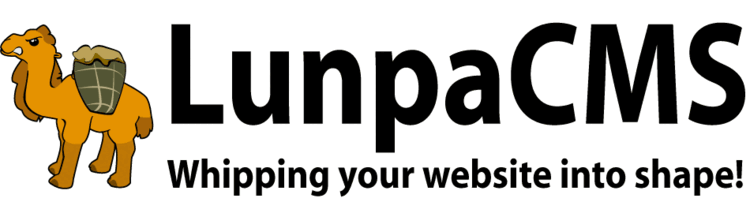


Add Your Comment