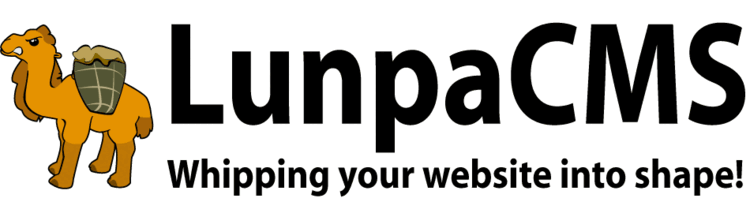
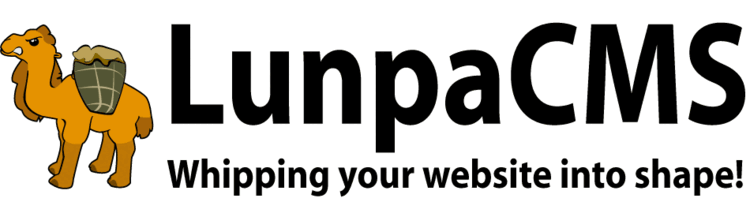
Manage newsletters for email distribution.
After installing, the following steps are required:
Tracking the receipt and opening of Emails using techniques such as image tracking are highly offensive to privacy advocates and pose a security risk to end-users that has been historically exploited by malicious programmers. In response, most modern mail clients, including Microsoft Outlook and Outlook Express, now block images that can be used for tracking. The use of techniques such as image tracking can heavily affect whether your email is considered SPAM, or delivered with all images stripped. Therefore, Newsletter Manager does not support image tracking, or other similar techniques.
Newsletter Manager uses VERP to automatically detect bounced emails. Configuration for this feature varies by mail server. Here are the steps for a typical sendmail install, assuming the map LOCAL_NEWSLETTERMANAGER_VERP_MAILBOX is set to newsletter-mysite:
cd /usr/adm/sm.bin/ln -s /htdocs/local/newslettermanageradmin/sys/newsletter_mailbox_check.pl/etc/mail/aliases, add an alias that pipes bounce email through newsletter_mailbox_check.pl, like so:newsletter-mysite: "|/htdocs/local/newslettermanageradmin/sys/newsletter_mailbox_check.pl --add-bounce --cnf-file /htdocs/mysite.com/mysite-my.cnf --database mydb --host myserver.com"
newsletter-mysite: mysite, "|/htdocs/local/newslettermanageradmin/sys/newsletter_mailbox_check.pl --add-bounce --cnf-file /htdocs/mysite.com/mysite-my.cnf --database mydb --host myserver.com"
To create custom block types, you must define a set of block types in your local library, in a function named newslettermanager_get_blocks. That function must return a hash reference, {block_name => {hash of function pointers}}. An example configuration is included below:
{ Image => { display => \&Library_newslettermanager::format_type_3_block,
create => \&Library_newslettermanager::create_type_3_block
edit => \&Library_newslettermanager::edit_type_3_block,
edit_form => \&Library_newslettermanager::edit_block_3_form,
edit_action => \&Library_newslettermanager::add_edit_type_3_block,
fetch => \&Library_newslettermanager::fetch_type_3_block,
fetch_all => \&Library_newslettermanager::fetch_type_3_blocks,
delete => \&Library_newslettermanager::delete_type_3_block,
},
Headline => { display => \&Library_newslettermanager::format_type_4_block,
create => \&Library_newslettermanager::create_type_4_block,
edit => \&Library_newslettermanager::edit_type_4_block,
edit_form => \&Library_newslettermanager::edit_block_4_form,
edit_action => \&Library_newslettermanager::add_edit_type_4_block,
fetch => \&Library_newslettermanager::fetch_type_4_block,
fetch_all => \&Library_newslettermanager::fetch_type_4_blocks,
'delete' => \&Library_newslettermanager::delete_type_4_block,
},
}
Fields in a block type hash are:
id parameterdisplay function for the admin preview pageedit_actionid parameteredit_form to either create or edit a block($rv, $sth)id parameter|
Copyright © 2025 Peregrine Computer Consultants Corp. All rights reserved.
About Lunpa, our mascot. Her mother was a hamster and her father was an ill-tempered Chilean M00se. Oddly, neither smelt of elderberries. The artist is Jennifer Lomax. |


|
Add Your Comment