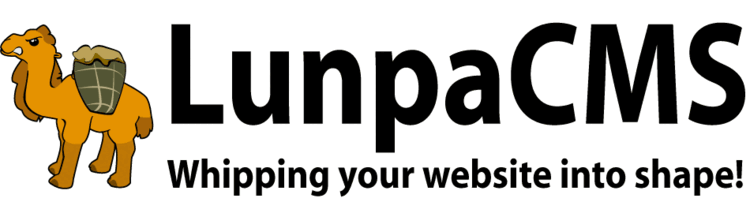
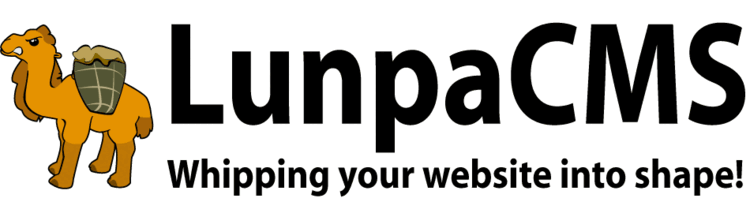
PayPal Manager provides common functions and configuration for PayPal integration across an entire website. PayPal Manager does very little on its own - it can generate payment buttons, record transactions, and perform automatic notification. Other managers build on these functions to meet their specific needs.
Create a PayPal account and set some profile settings. At a minimum, in your profile, under selling preferences, setup the following:
http://www.<domainname>/paypalmanager/paypal_ipn_fulfill.cgihttp://www.<domainname>/paypalmanager/paypal_return_status.cgi as the Return URL
Set the LOCAL_PAYPALMANAGER_IPN_IDENTITY_TOKEN map to the identity token given by PayPal.
Return URL Requirements: The following items are required in order to set up Auto Return from PayPal.
Example: Thank you for your payment. Your transaction has been completed, and a receipt for your purchase has been emailed to you. You may log into your account at www.paypal.com/us to view details of this transaction.
Note: One script the user returns to is just a "status/informational script". This is the paypal_return_status.cgi. The other script, paypal talks to and records information. This is the Instant Payment Notification script called paypal_ipn_fulfill.cgi. Because some transactions can be pending, this script can be accessed, minutes/hours/days later!
PayPal Manager requires some minor configuration before it is ready to be used. It requires an IPN identity token, which authorizes the automatic notification system with PayPal. It also requires email alert configuration.
There are two email addresses that need to be configured. The admin email is the address of the administrator, and is also the username of the PayPal account which payments will go to. This address will get notifications when a payment fails, or similar issues. The system email is the address these notifications come from.
PayPal Manager supports the ability to run an automatically managed donation drive. Simply set the LOCAL_PAYPALMANAGER_CURRENT_DONATION_DRIVE map to a unique identifier for your donation drive. You may then include the final donation drive on a template with the following tag:
:::DONATION_DRIVE:ARGS: goal=>100000&template=donation_drive_progress_bar :::Within the donation_drive_progress_bar template, the current state of the donation drive is provided through the :::current_donation_progress_percent:::, :::current_donation_progress:::, and :::donation_target::: tags.
PayPal Manager provides a generic :::PAYPAL::: payment field tag that forms the framework for all kinds of payment. PayPal Manager handles automated payments through an acronym system. Handling for the acronyms 'donation' and 'balance' are automatically provided. Other managers automatically provide handling for additional acronyms. Whenever there is an error or other notification, it is emailed to the PayPal account email address.
For instance, the following tag will add a simple donation button to your website: :::PAYPAL:ARGS: acronym=donation&amount=5.00 :::. Whenever a user donates to your website, PayPal Manager will send an email notification to the PayPal account email address.
Paypal Manager now works with Paypal Here payments. Since there is currently no way to input a value that links a payment to a LunpaCMS user account, paypalmanager collects all paypal here payments for an admin to sort later. To assign the payments, go to the paypal here page and select the user that it should be assigned to, enter a memo and whether the user should have a charge added to counterbalance the payment. The charge would not be necessary, for instance, if the user is paying for registration or membership fees that have already been charged to their account.
Sometimes PayPal transactions are not automatically linked to users for various reasons. An administrator needs to confirm the details of those transactions and link them to appropriate users from Transactions Requiring Attention page. Below steps are a sample instruction to link a transaction to a user.
In case when it complains an error because the user never applied for a membership, do the followings:
- Edit the user's profile to mark him or her as a member, with all three dates set to today.
- Add a transaction for "Membership Application Charge", debit $10 (Annual membership fee amount).
- Resubmit credit transaction per #6.
- Review the user's profile to make sure his or her state is correct.
|
Copyright © 2025 Peregrine Computer Consultants Corp. All rights reserved.
About Lunpa, our mascot. Her mother was a hamster and her father was an ill-tempered Chilean M00se. Oddly, neither smelt of elderberries. The artist is Jennifer Lomax. |


|
Add Your Comment