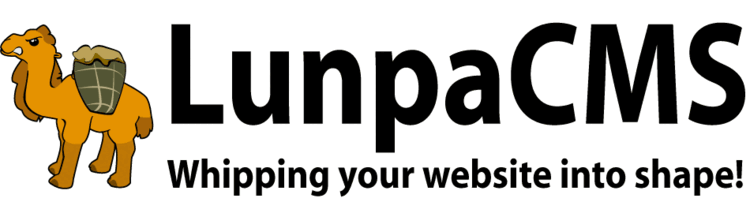
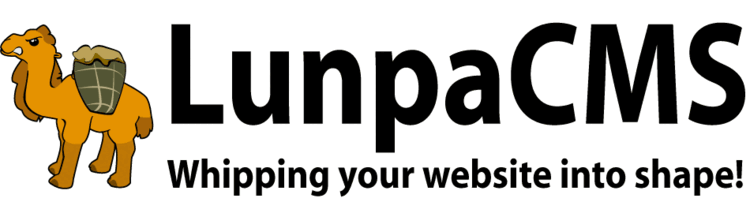
A quick way to offer files and documents intended for download by your web clientele
The recommended minimum tag to implement a file lister set is:
:::FILE_LISTER:set_id=1&sort_by=:::sort_by:::&sort_order=:::sort_order:::&display_type=:::display_type:::&new_set_id=:::new_set_id&no_collapse=1::: :::
If you hard-code the sort_by, sort_order, or display_type you'll disable the ability to interactively change the sort functionality. However, you can use other parameters to set default sort options:
:::FILE_LISTER:set_id=1&sort_by=:::sort_by:::&sort_order=:::sort_order:::&display_type=:::display_type:::&new_set_id=:::new_set_id:::&default_display_type=list&default_sort_by=date&default_sort_order=desc&date_format=pretty_date_long::: :::
default_display_type=list, icon, or quick.
default_sort_by=date, filename, size, or priority
default_sort_order=desc or asc
Other optional parameters:
File Lister is designed to use Upload Manager for file uploading to File Lister directories. To enable this feature, add the File Lister directory to LOCAL_UPLOADMANAGER_ALLOWED_DIRS map. For example, if you have a File Lister with designated directory /filelister_upload/, add /filelister_upload/ to the value of LOCAL_UPLOADMANAGER_ALLOWED_DIRS map.
You can set an optional default icon filename to a set. The designated directory for this file is html/filelister_images/. If default icon filename is entered for the File Lister set, the icon will be used when there is no icon file was uploaded for individual files in the File Lister.
When you are deleting an existing File Lister set, you are just deleting file information you saved for each file in the set. The actual files in the set remain in the directory.
To manage file information in a File Lister set, click on "List File Listers" from vertical menu and choose a set your want to manage. Then, click on "Show Files" button, and it will list all files in the designated directory for the set you chose and in its sub directories.
File Lister allows to you save the following attributes for individual files in a set: title, sub title, author, description, keywords, publish date, icon, and icon caption. Also, you can rename a file through the file information update interface.
If you want to upload files to the directory of a set, click on "Upload or Manage Files" link on top of file listing. It will lead you to Upload Manager with the File Lister set's directory pre-populated. You can upload any file using this Upload Manager interface. Then, you will see the file you uploaded when you go back to the File Lister set. To properly integrate file upload function from Upload Manager, the directory designated to the File Lister set must be added to the value of LOCAL_UPLOADMANAGER_ALLOWED_DIRS map.
|
Copyright © 2025 Peregrine Computer Consultants Corp. All rights reserved.
About Lunpa, our mascot. Her mother was a hamster and her father was an ill-tempered Chilean M00se. Oddly, neither smelt of elderberries. The artist is Jennifer Lomax. |


|
Add Your Comment